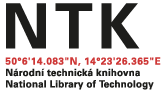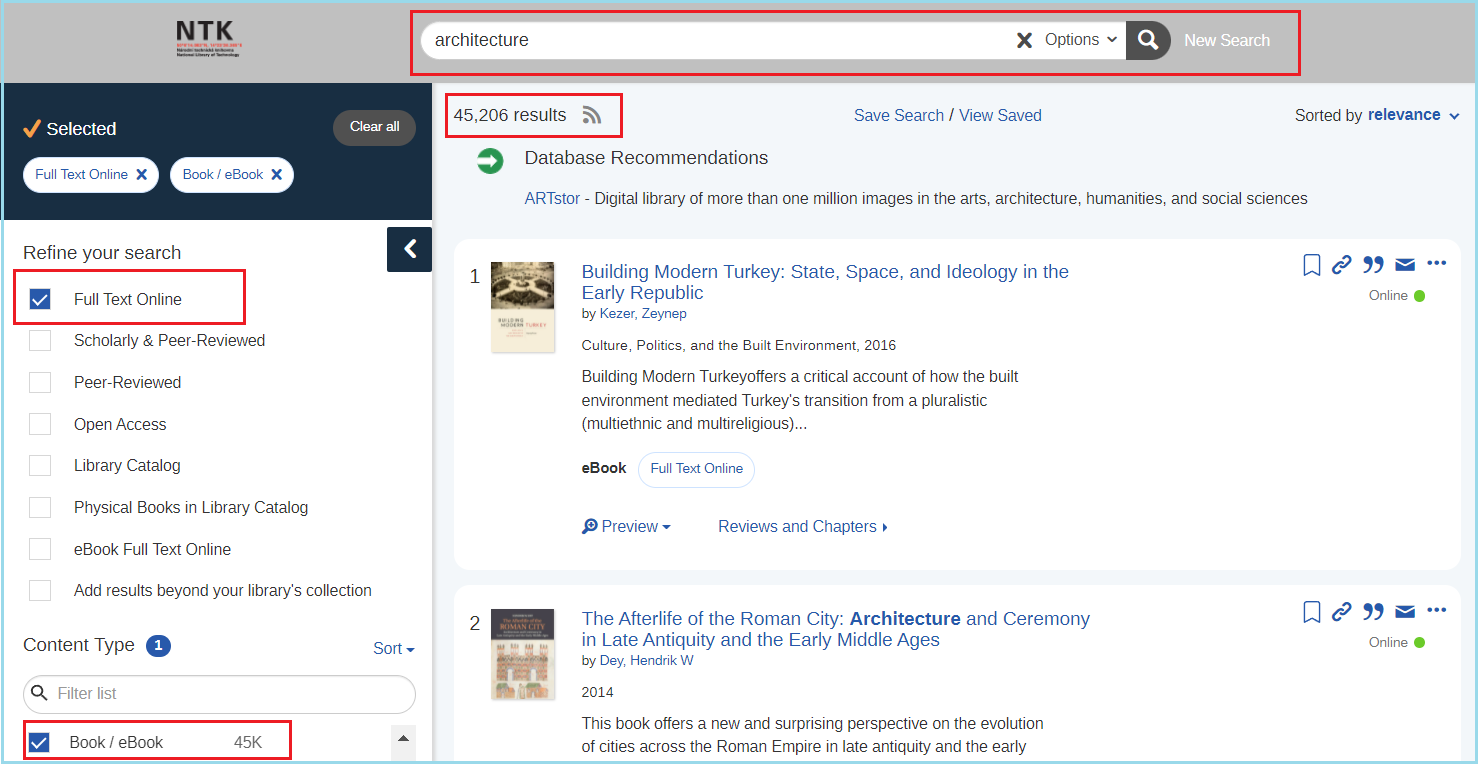eBooks
Read the latest scientific findings in a suitable resolution. You can access thousands of our eBooks from your home anytime. You cannot tear these books, they weigh almost nothing, and you can go straight to what you are looking for just by pressing Ctrl+F. The collections are suitable mostly for the students of technical and natural sciences. We have prepared some tips and tutorials for your convenience regarding searching and using our eBooks. If you still need some help, please let us know and we gladly help you.
How to find eBooks
There are three different paths for finding eBooks on our website. If you would like to access eBooks, you need to be registered with the library and you need to know your username and password.
The library discovery service
- After opening the library homepage, you log in to your account in the right upper corner. Enter a keyword, the name of a book, or the name of an author into the main search box. Then press Enter.
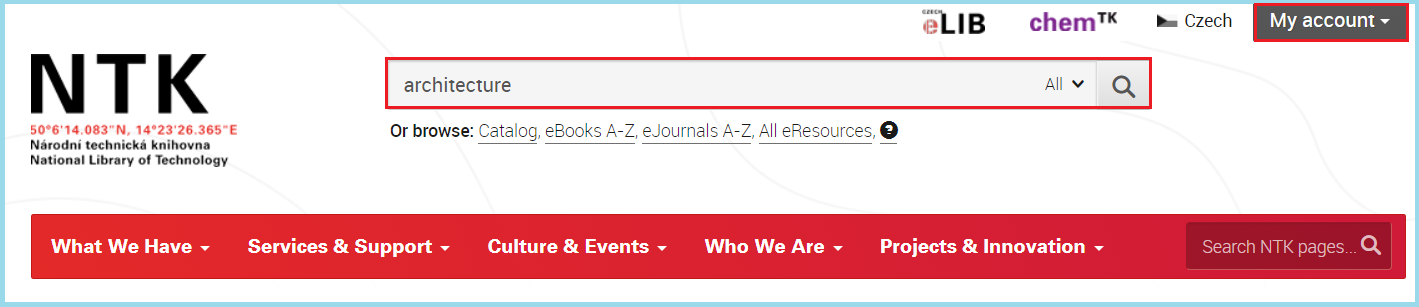
- You can narrow the results by selecting "eBook Full Text Online" or “Full Text Online” and “Book/eBook” on the left side of the panel.The displayed results are eBooks from the field of your interest which are available for online reading.
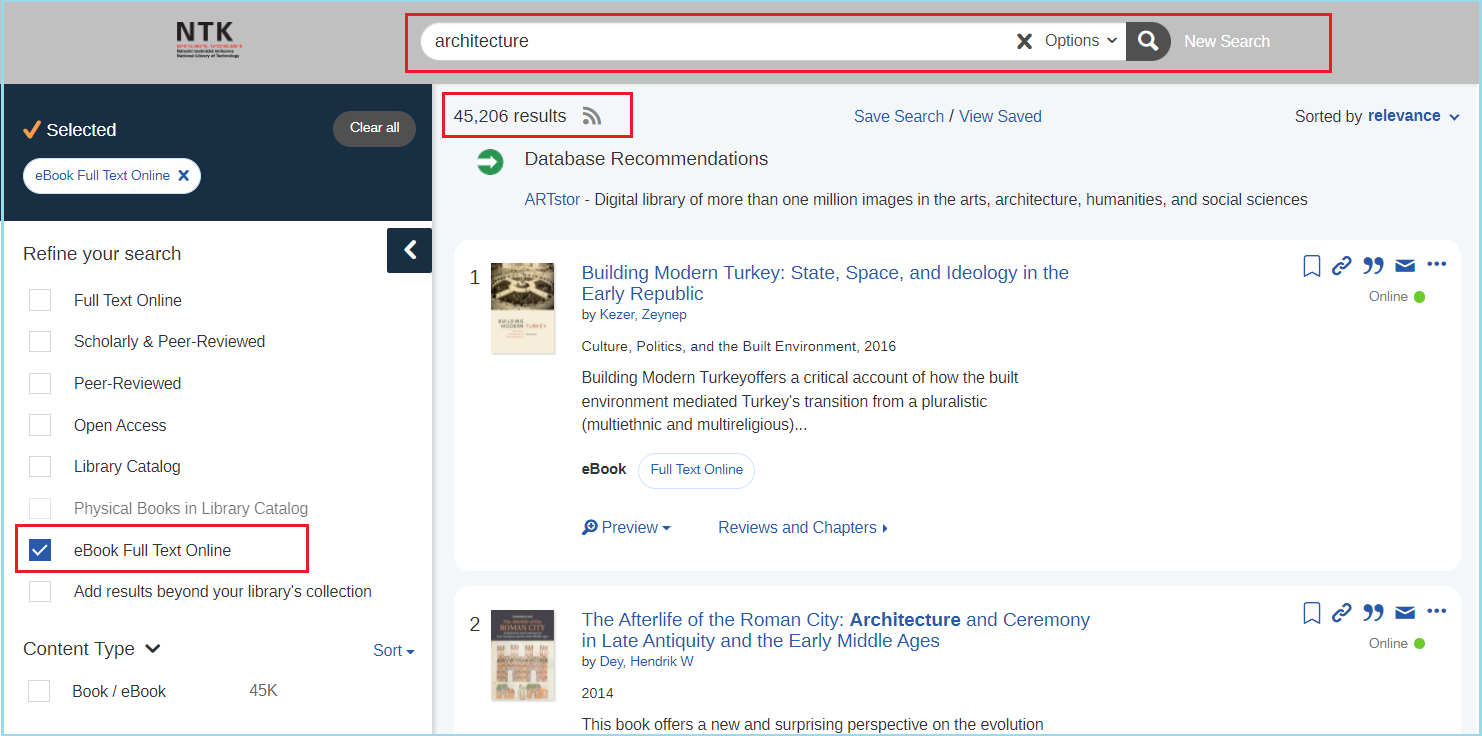
eBooks Search
- The eBook Search is a list of all eBooks the library has. You can find it on the NTK homepage right beneath the main search box.
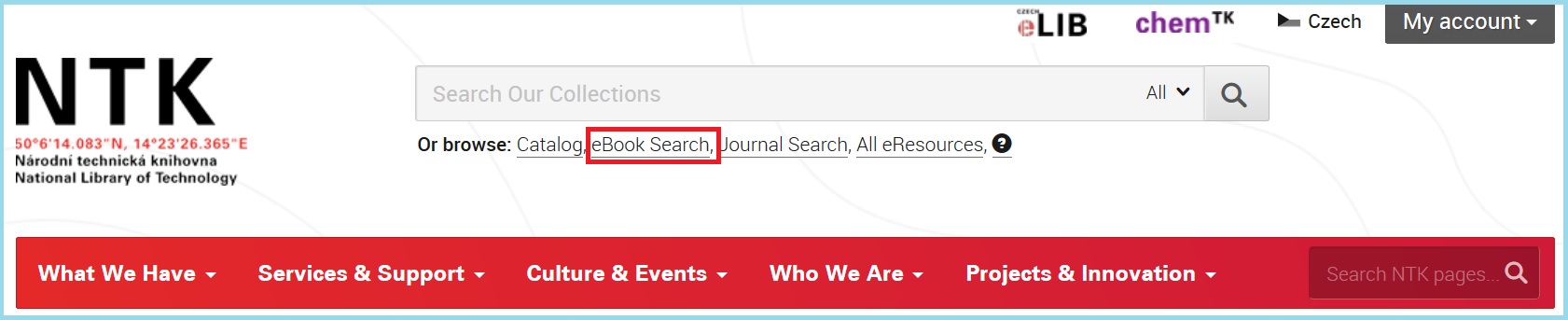
- You can use the eBook Search for finding eBooks by selecting a book according to its title, ISBN or you can enter a keyword in the search box.
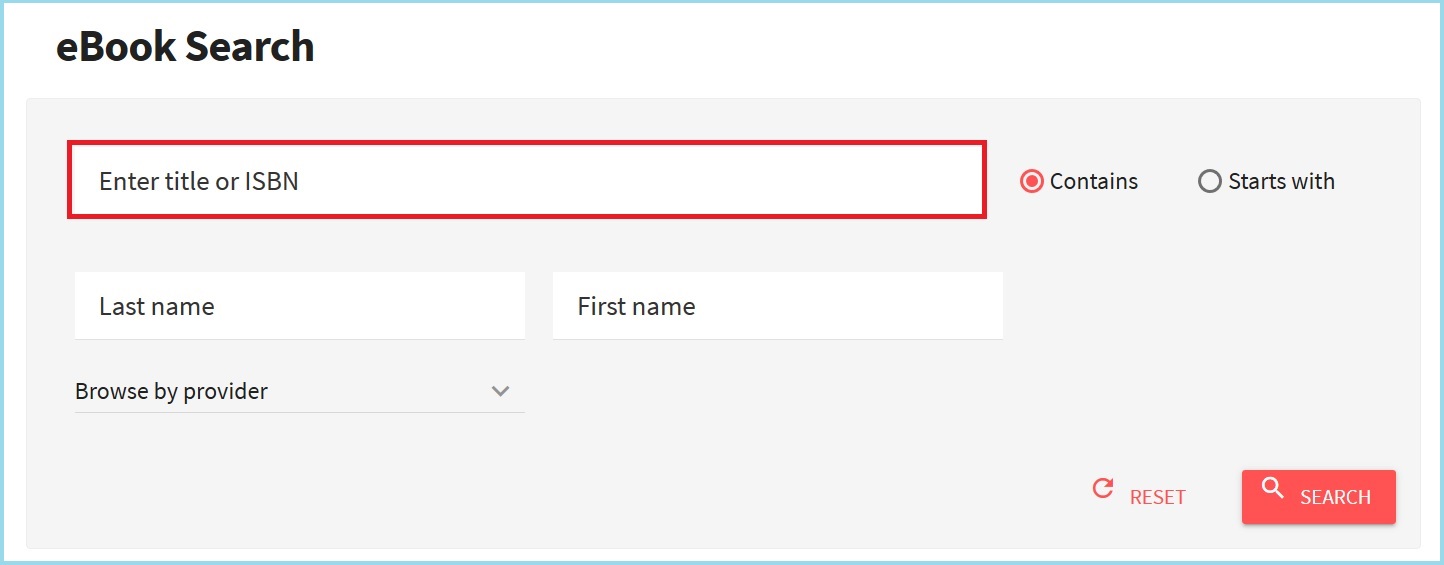
eResources
- The eResources page lists all the databases the library has in alphabetical order. Some of these databases offer access to full-text eBooks. For access to eResources, you can return to the NTK homepage where you can find a link beneath the main search box.
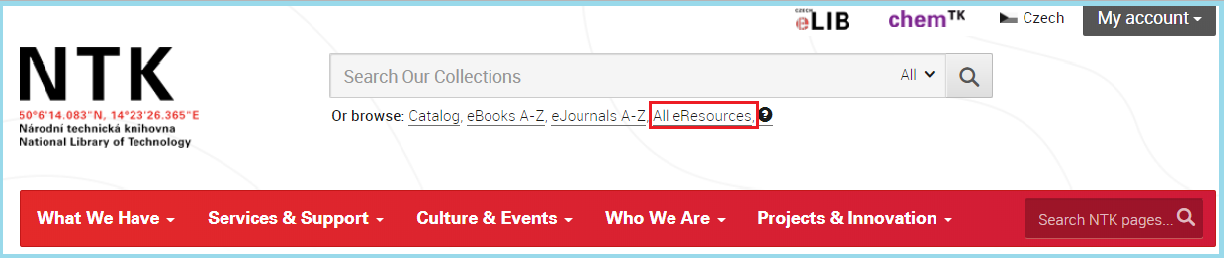
- You can narrow the search for eBooks as follows: in the category “Resource Type”, select “Full-text” and in “Content Type”, select “eBooks”. This will help to narrow your search and lower the number of displayed results from various databases. The button “via NTK” leads you to the particular database where you can search as well.
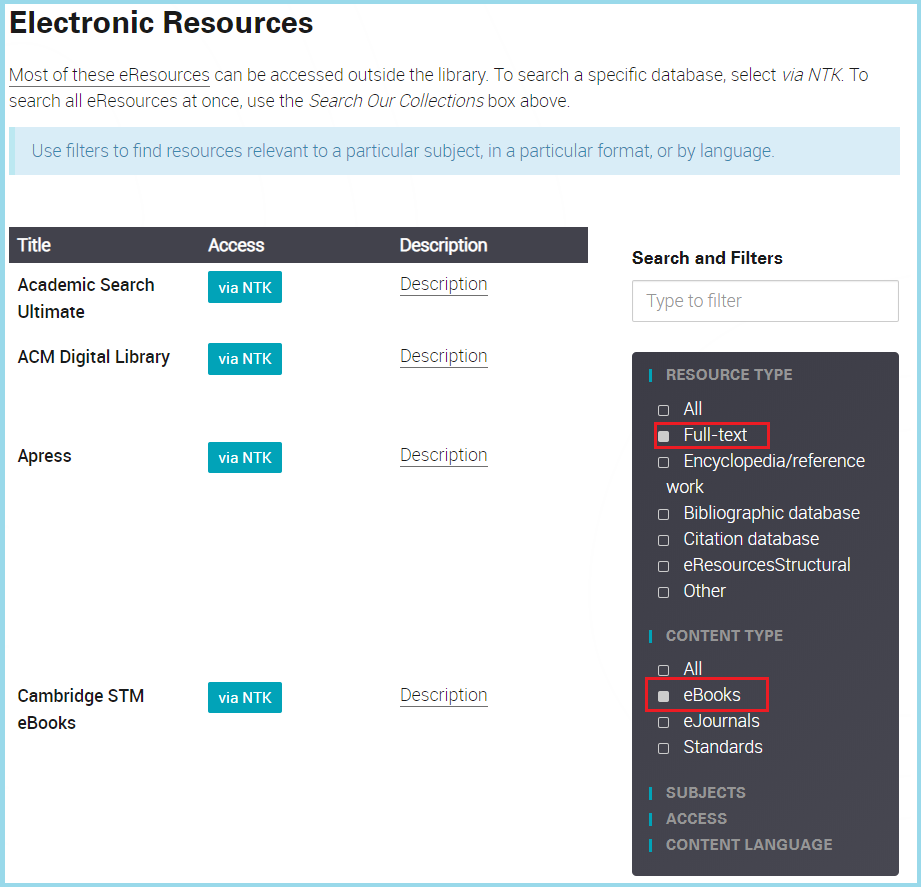
How to Download and Read eBooks
eBooks are well-suited for online or offline reading using special devices.
eBooks are available in different formats. The display of a book depends on your eBook reader itself. The majority of fee-based or open source eBooks uses the PDF format, which you can read on all eBook readers. However, if you need a different format, you can convert the file with online tools or special programs.
How to download an eBook?
If you would like to have an offline copy of a book, you need to download it to your device by finding and clicking on “Download”, “Free/Open Access”, or PDF icon.
Different databases have different interfaces. Some of the databases (e. g., ProQuest eBook Central) require the installation of special software. Below you can see a printscreen of a step-by-step download guide from the OAPEN database:
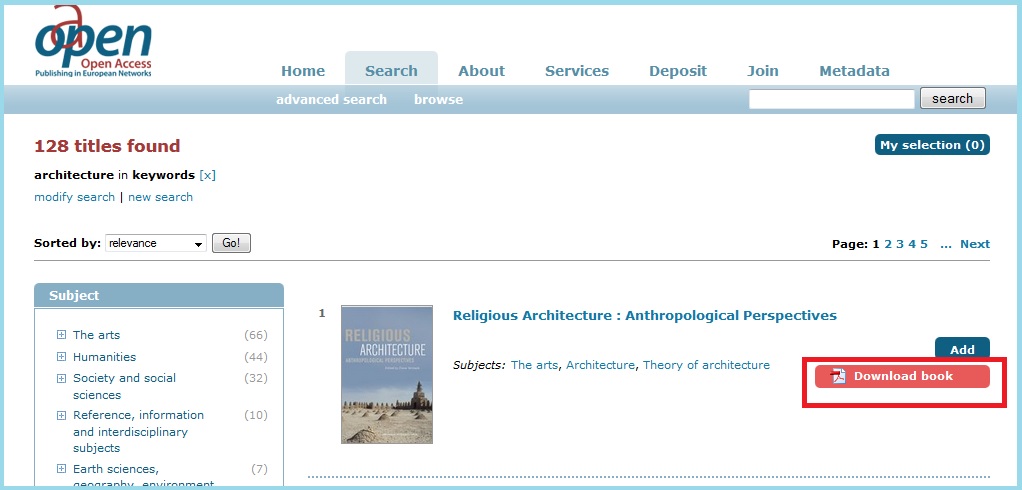
How to change formats?
There are several options for converting the format of an eBook. You can do it online in your web browser or you can download a special desktop conversion program. There are many freeware converters available online which can be installed in a few minutes. You can find some examples below:
Online conversion
It is a freeware online converter supporting more than 30 format types.
It allows conversion of nine different eBook formats. The maximum file size is 100 MB without registration.
Special Programs
Calibre is a free desktop application which works with Linux, Mac, or Windows OS. With Calibre, you will be able to convert your eBook file for use on a particular eBook reader.
Hamster presents another popular freeware converter for all text formats and mobile devices. It works with Windows OS only and it requires installation.
Demand Driven Acquisition (DDA)
NTK, in cooperation with the EBSCO eBooks and ProQuest EBook Central Database, offers you the option of suggesting eBooks to buy from the EBSCO and ProQuest portfolio. You can choose from thousands of titles, Czech and English, in various disciplines.
Who can make suggestions?
All registered NTK patrons can make suggestions for buying eBooks.
EBSCO eBooks
An eBook is automatically purchased when a user reads a title for at least 10 minutes and several pages are turned during that time (that is, no need to fill out form).
- First, login to the NTK website with your username and password (upper right corner of the NTK homepage).
- Then, go to Electronic Resources page and scroll down to EBSCO eBooks. Click on the "via NTK" button next to the listing. Once there, change to English using the "Jazyky" menu (top right).
- Within EBSCO eBooks, perform a search using the search box or narrow your query using Advanced Search.
- After finding an eBook, select "Full PDF". If you browse the eBook for at least 10 minutes and turn several pages, it will be purchased automatically by the library.
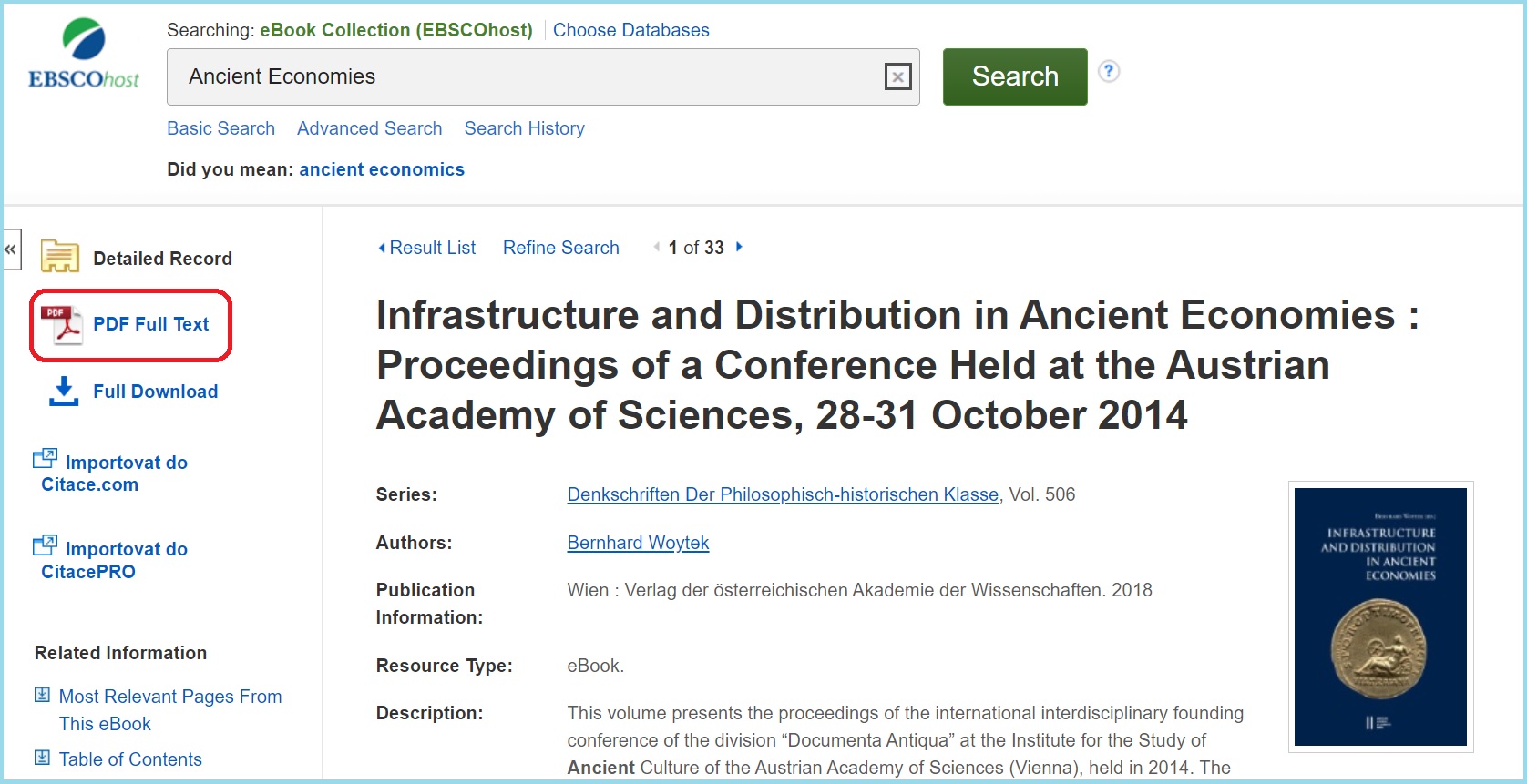
ProQuest EBook Central
- You need to log in first with your username and password in the right upper corner of the NTK homepage.
- Then, go to “ProQuest EBook Central”. You can find the link in the “Selected eResources” section on the NTK homepage, or you can go to the “eResources page” by following the link is located beneath the main search box.
- Within Ebook Central, you can search using the main box or you can narrow your query using Advanced Search. The language can be switched in the right upper corner, under “Settings”.
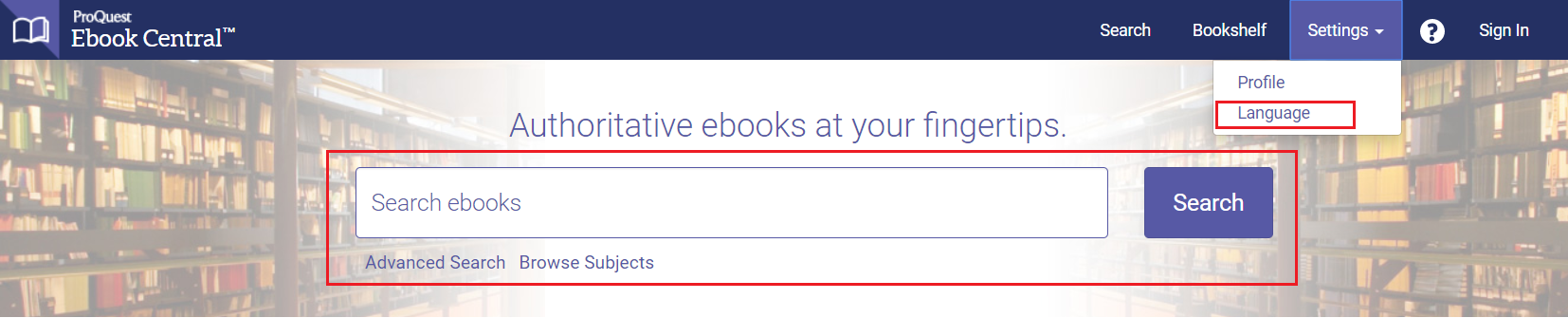
- Titles in the results list with a description "Available on request" can be suggested for purchase.
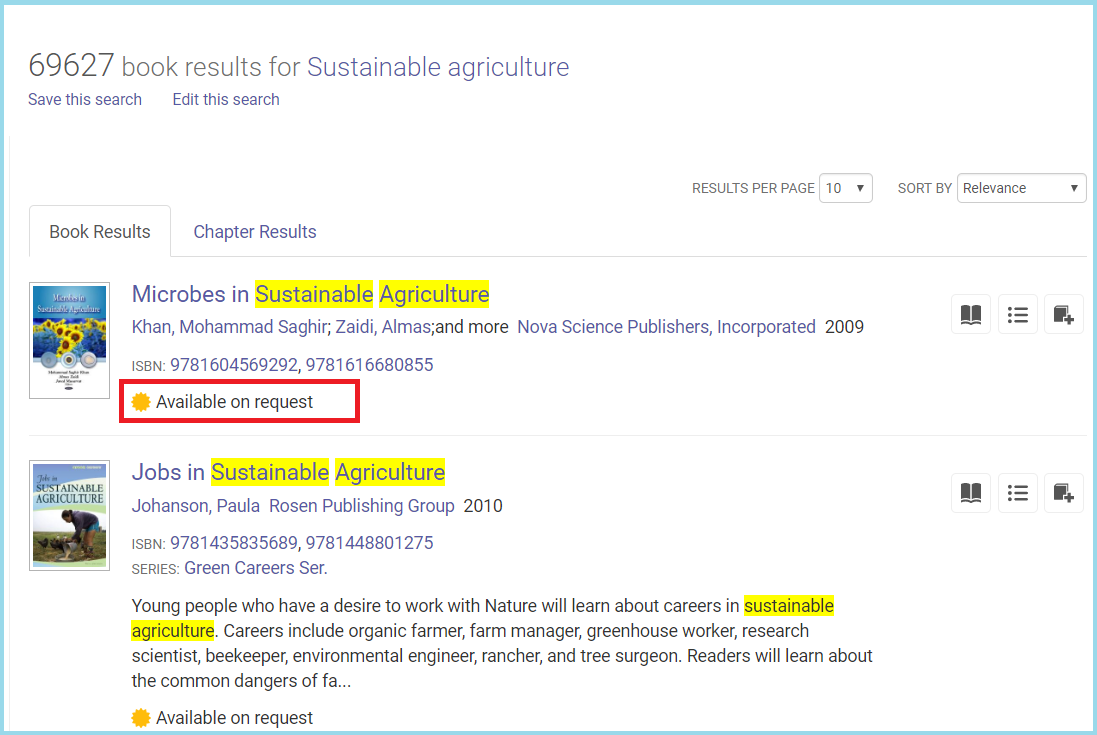
- These eBooks are available for reading online for five minutes. You can then decide if you would like to send a purchase request.
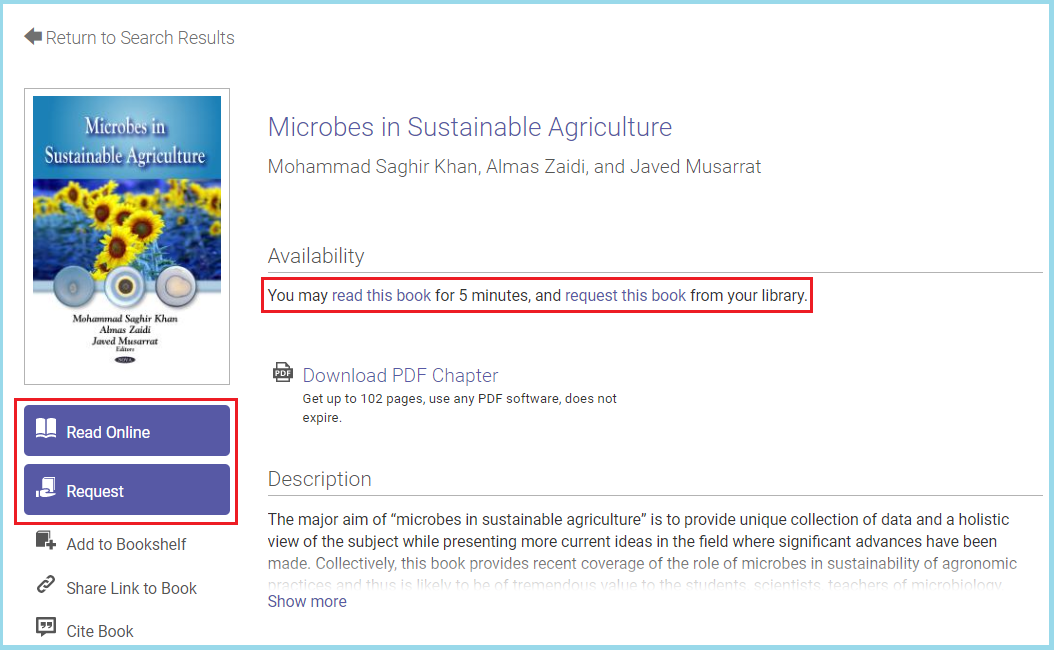
- Once you decide that a particular book should be part of the NTK collection, click on the “Request” button and then follow the instructions. By selecting “Continue”, you will be redirected to a form where you will need to fill out all the mandatory fields.
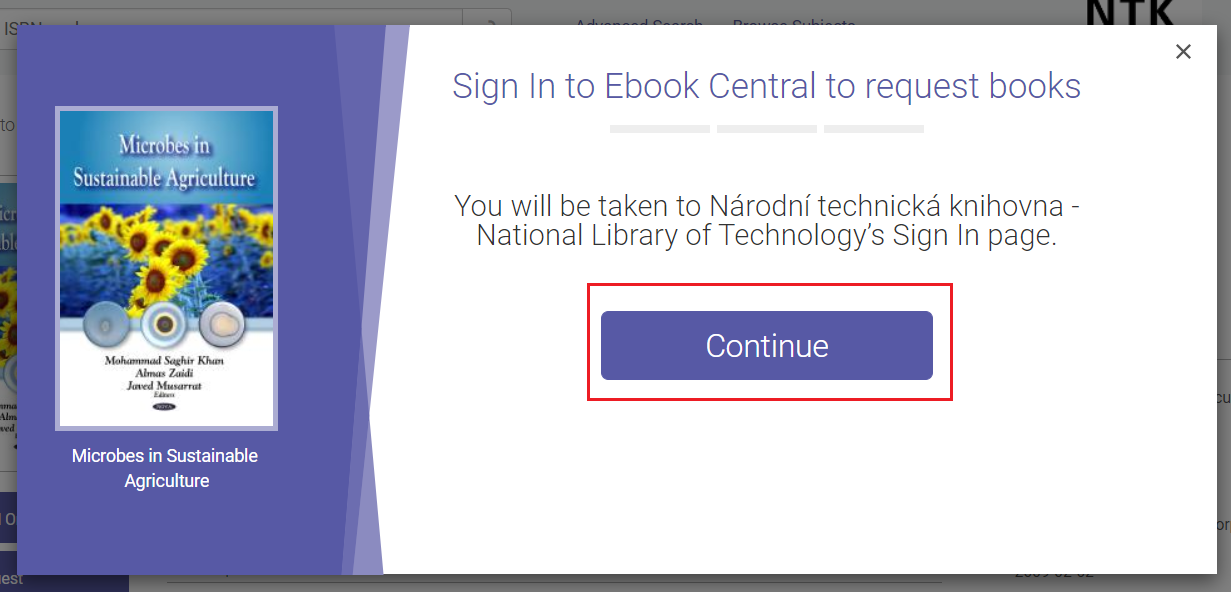
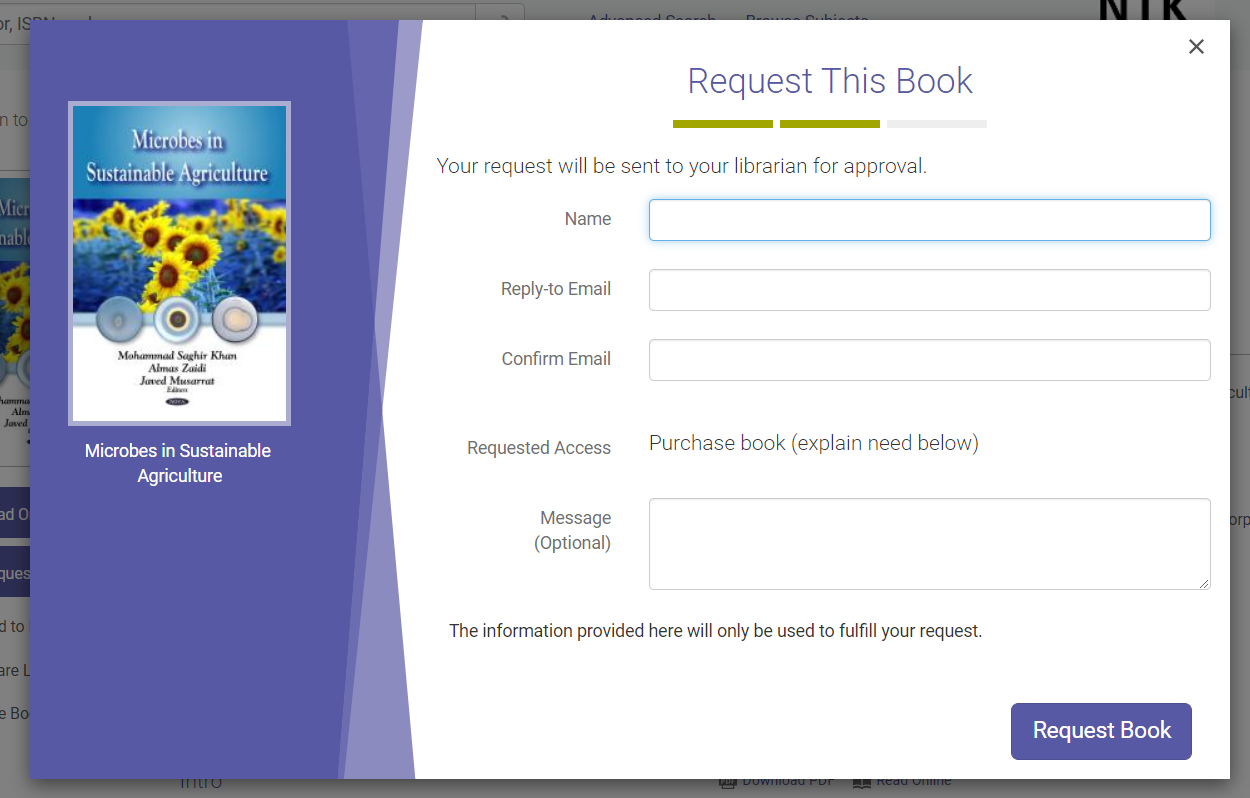
- Finally, your request will be sent to our Acquisitions team. They will decide whether the library will buy the book or not.
Your contact

Jana Ivanegová
- jana.ivanegova
- 232 002 571
Subjects
eBooksSee also
Original author: V. Krásová
Who can make suggestions?